
Ardeeapps.com
Developer of the FindWiz Android app

Developer of the FindWiz Android app
The FindWiz app is a Free app. This program is provided at no cost and is intended for use as is.
This page is used to inform users regarding our policies with the collection, use, and disclosure of Personal Information for anyone who decides to use this app.
If you choose to use FindWiz, you are assured that the app retains absolutely NO information. The Personal Information that the program reads is done for your own use as it is displayed by the program in a search, and is not retained by this app in any way after you have displayed it. The app will not use or share your information with anyone, period!
The terms used in this Privacy Policy have the same meanings as in our EULA, which is accessible on the main menu of the app.
Information Collection and Use
Any personal or business notes accumulated in various file formats over the years, on your phone, can be displayed (if they are in one of the formats supported by FindWiz as specified in the documentation). The information that FindWiz reads in your phone will be retained on your device and is not collected by the app in any way.
Security
We value your trust in allowing this app to read your Personal Information, which again is used strictly for your information as displayed in search results.
Links to Other Sites
This program links to another site if you click on a link to see attributions given to other individuals who have provided plugins or graphics used in this program.
Children’s Privacy
Anyone, including those under the age of 13, who uses this app on their own phone will only have access to info that is stored on their phone already, and can already be viewed by other apps on their phone.
Changes to This Privacy Policy
This Privacy Policy is not likely to change as the function of this program will not change from a text search engine for your own files.
Contact Us
If you have any questions or suggestions about this Privacy Policy, do not hesitate to contact us at:

THE BEST
Way to find info on your Android Phone
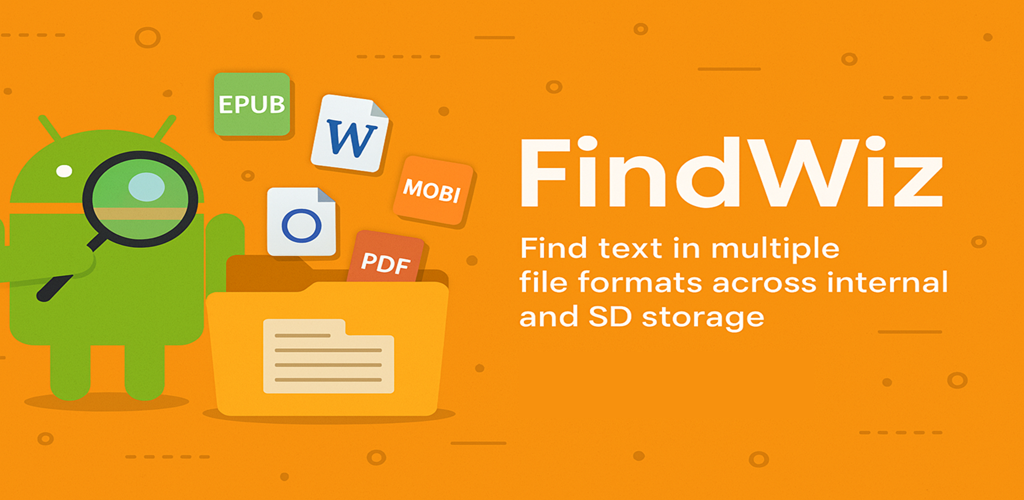
1) On the documentation for each screen, you may press the RED button at the top to copy the documentation to the clipboard. This can then be pasted into a translator app such as “Google Translate” to obtain a copy in your own language.
2) Android 11 and up is now enabled. When first installed on Android 11, you will be prompted for “All Files Access”. Just click FindWiz in the list and turn on the switch to give it permission to read all files.
***
FindWiz is a Text Search program for commonly used MS Office, Open Office and other file formats.
Formats it can read are TXT, DOC, DOCX, XLS, XLSX, PPT, PPTX, RTF, HTML, ODT, ODS, PDF, EPUB, MOBI.
Wild card searches are supported. The program allows:
An ad-hoc search function can be performed for a particular file in which the original hit is found.
Running totals are displayed during the search.
The following two useful features were added to the program during November and December of 2022:
1) A screen was added to allow the user to specify that alternate TXT extensions should be searched by the program as text (that is, with no format conversion). Examples are “.log” and “.dict” extensions, which contain text information. The user can also specify that ALL extensions other than the ones selectable in the option screen should be searched as text. In any case, the program never searches media (.jpg, .mp4, .wav etc. ) or archive (.zip, .jar etc.) files.
{see “Select Alternate TXT extensions” on the main screen menu}
2) A screen was added to allow users to create one or more lists of folders on either drive that should be searched in a particular run of the program. The order that the user places the folders in the list is the order that they are searched during the run. The lists are setup using the “Manage Search Folder Lists” menu item on the main screen, and one of these lists is then selectable on the main screen prior to a search run.
Suggestion: If you wish to search files stored on a cloud drive with FindWiz, you can make a copy to one of the drives on your phone, which also gives you an off-line backup.
Comprehensive user guides are included in the app for each screen.
The most commonly used screens are shown below, although there are other screens that are necessary or optional:
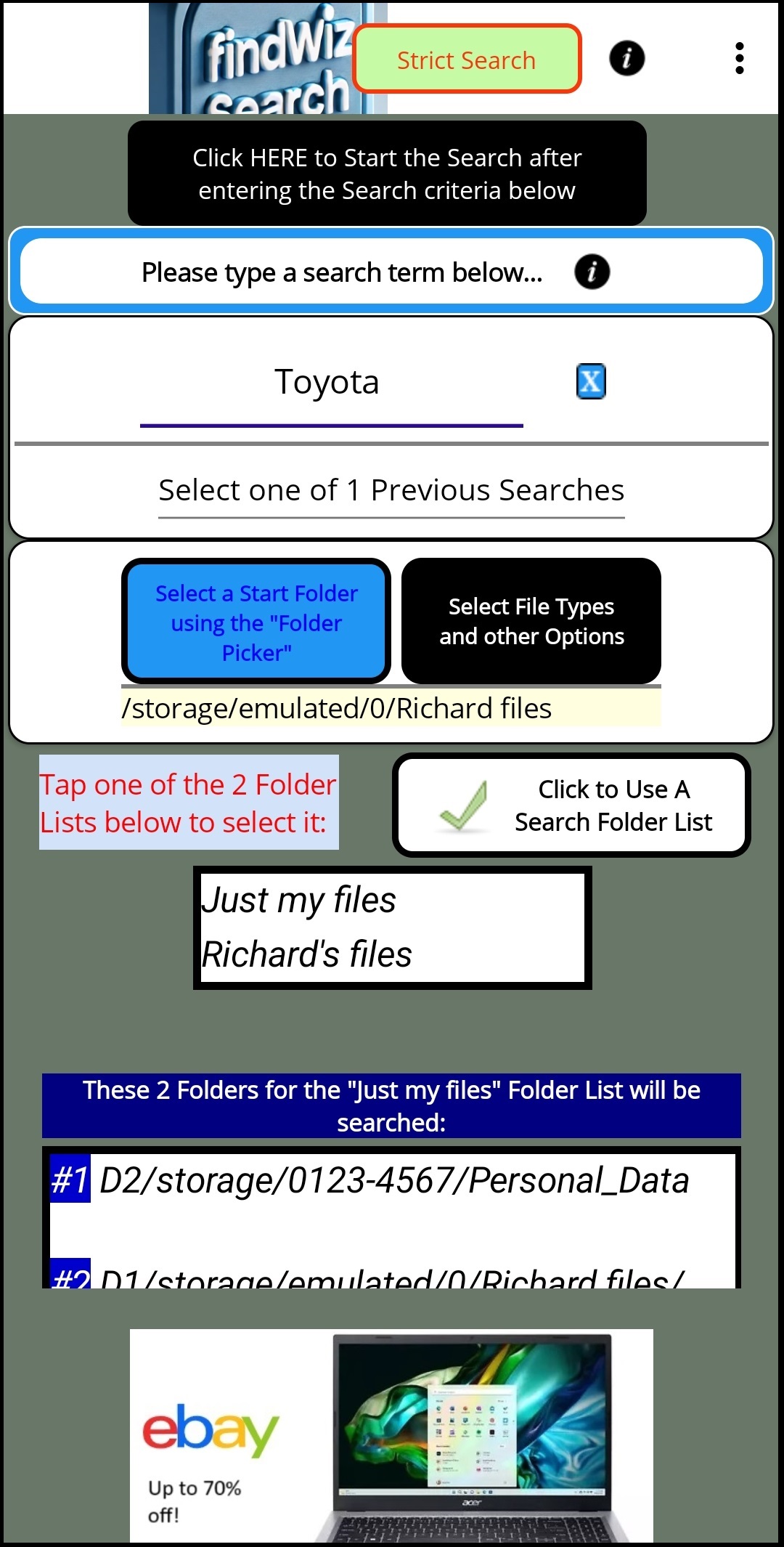
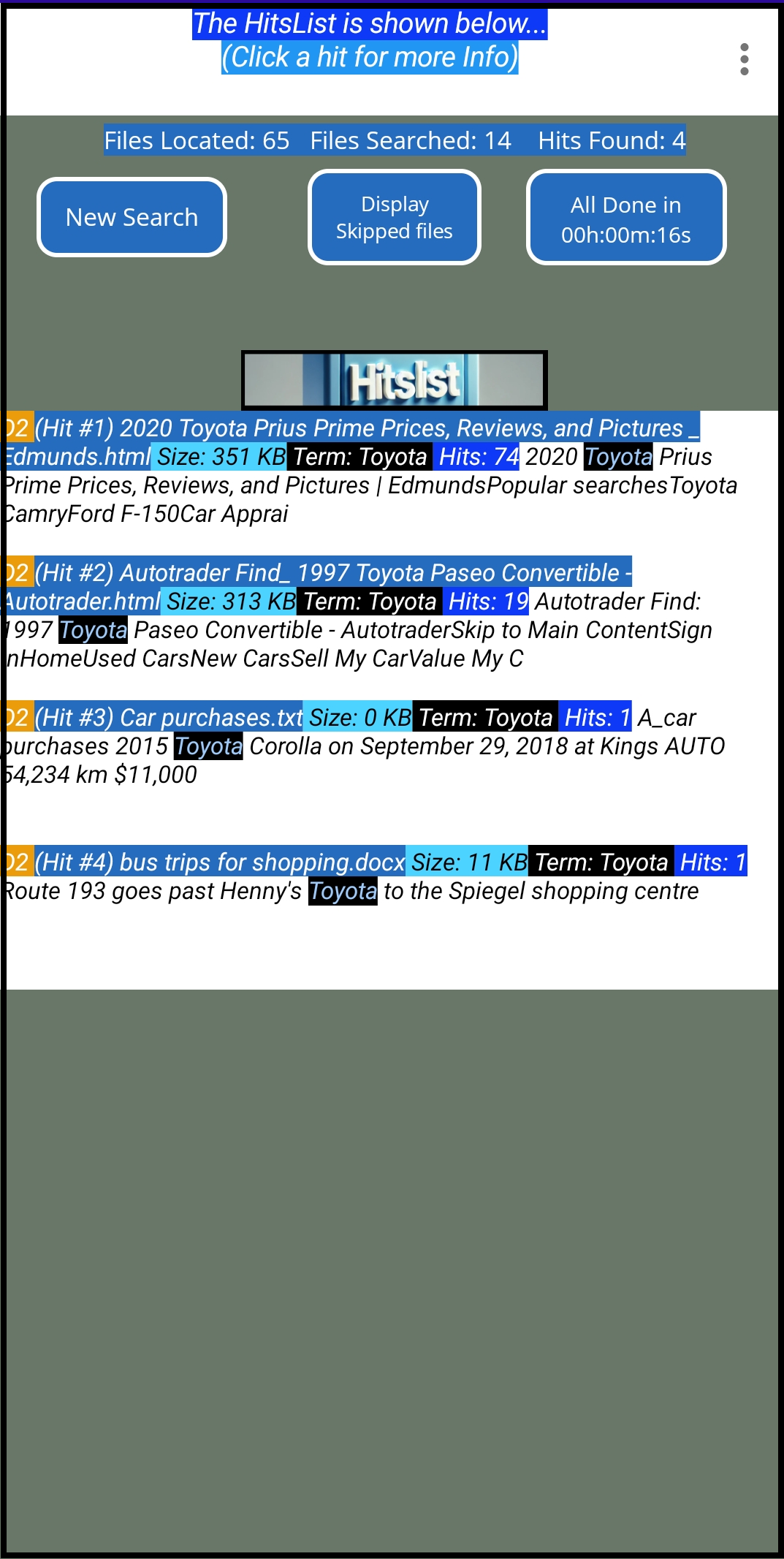
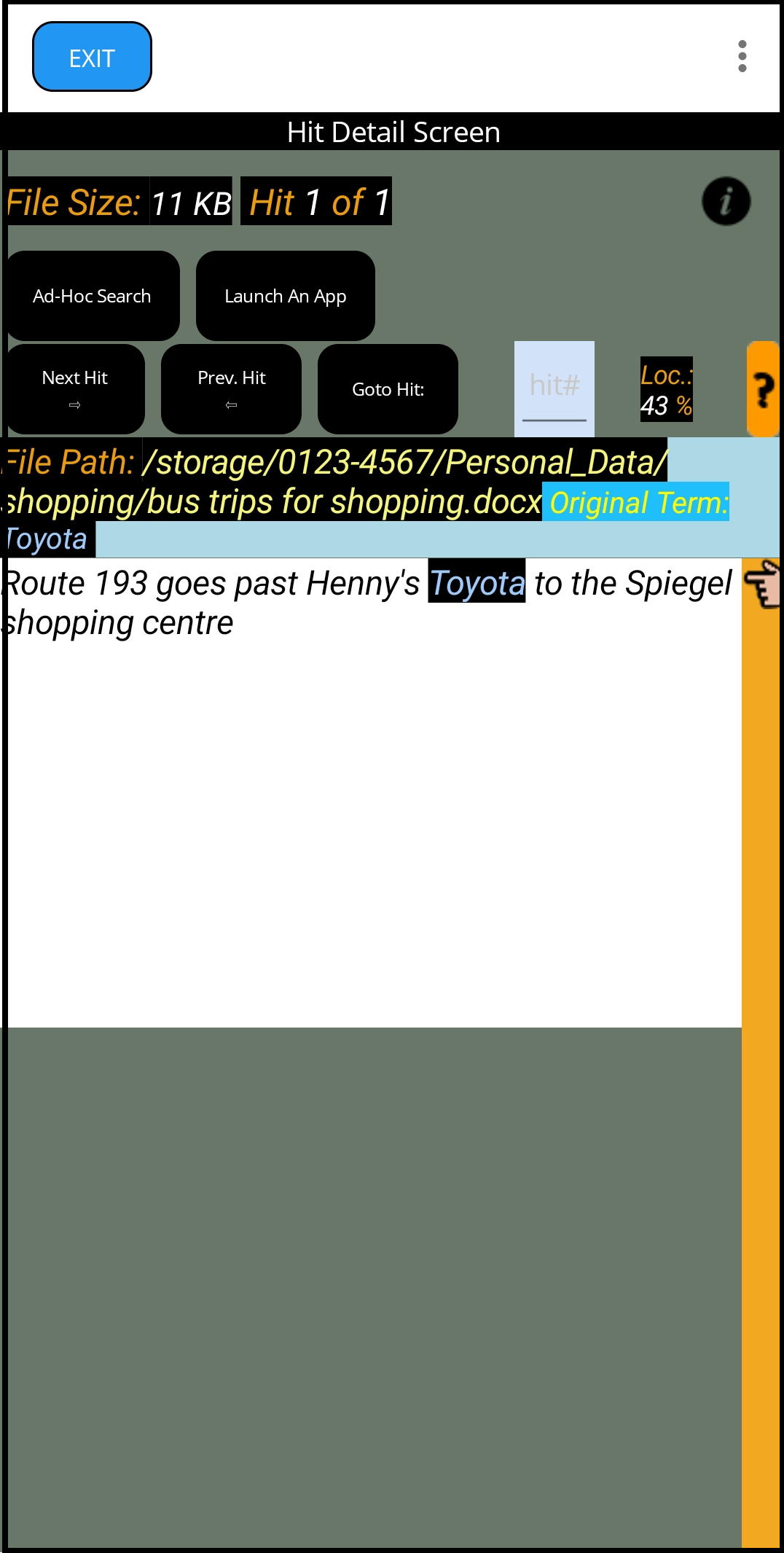
Powered by WordPress.com